The FI$Cal Service Center (FSC) strives to provide our clients with excellent customer service. While we are here to help, there are a few self-service features you can try to resolve issues yourself before calling the FSC.
Password Reset
End users can reset passwords instantly (even if locked-out) from the Access FI$Cal login page by clicking on the “Forgot my password: link after entering their user name, eliminating unnecessary delays going through the FSC to get the password reset.
Clearing Computer Cache
You should also try clearing the cache on your computer and then retry the process. Your cache history can be the culprit on many system issues. If you are not sure how to clear the cache on your computer, view our videos for instructions.
FI$Bot
FI$Bot, our artificial intelligence chatbot, is available to answer your frequently asked questions. To “chat” with FI$Bot use the robot icon on the header in the PeopleSoft application. Users are encouraged to ask simple “how to” questions such as “How do I edit a contract?” or “How do I cancel an event?” If FI$Bot is asked a question that it doesn’t understand, it will prompt the user to clarify or rephrase the question.
Automated Role Request
Departmental Authorities/Designees can use the automated Identity Self-Service Portal for all role requests and changes.
Automated Service Request
The ServiceNow portal, available when logged into the system, allows users to create service requests directly to the FSC. In addition to guiding users through the ticketing process, the portal displays open tickets and requests, and includes a searchable database with “how to” information and solutions for common issues.
Ticket Requests
If you do need to contact the FSC, the following tips will assist us with resolving your issues as quickly as possible:
- Provide the business unit and a clear description of the issue or request in the subject line of your email to the FSC. For example, if the issue or request is related to Month End/Year End Close (MEC/YEC), make sure to include MEC/YEC in the subject line.
- Provide the FI$Cal User ID you were using when you encountered the issue you are reporting. Some end users have multiple User IDs and our FSC Level 2 representatives need to know which profile you were using when you encountered the issue to help you in resolving it.
- List the steps you went through when you encountered the issue.
- Include relevant screenshots that show the URL, menu breadcrumbs and date/time. This will assist the Level 2 representatives in validating the website/URL on which you encountered the issue, the menu path you navigated to, and the date/time of the incident. This information is helpful to the Level 2 representatives as they investigate and try to resolve the incident.
- Provide the contact information of the end user who encountered the issue (not the contact information for a super user or other end user). FI$Cal production transactions are tied to an end user’s credentials so it is imperative the Level 2 FSC analyst is working with the user who is actually encountering the issue in order to successfully resolve the incident.
- If the incident being reported is a budget-related issue, identify the application being used when the issue was encountered — Hyperion or PeopleSoft.
- Describe any workarounds you are doing that allow you to complete the process while waiting for resolution of your incident (external process, i.e. claim schedule).
- Identify if the issue is affecting production and what the issue is preventing you from completing.